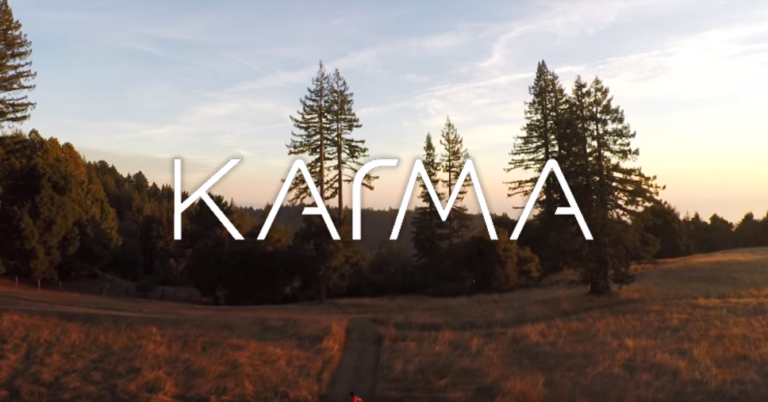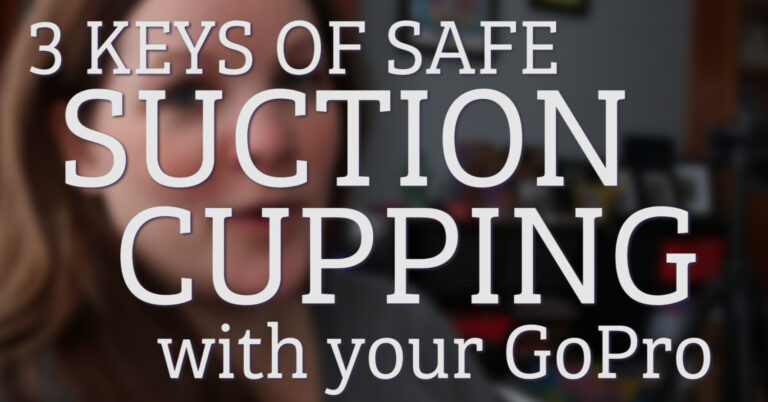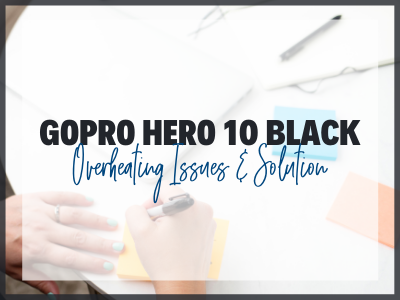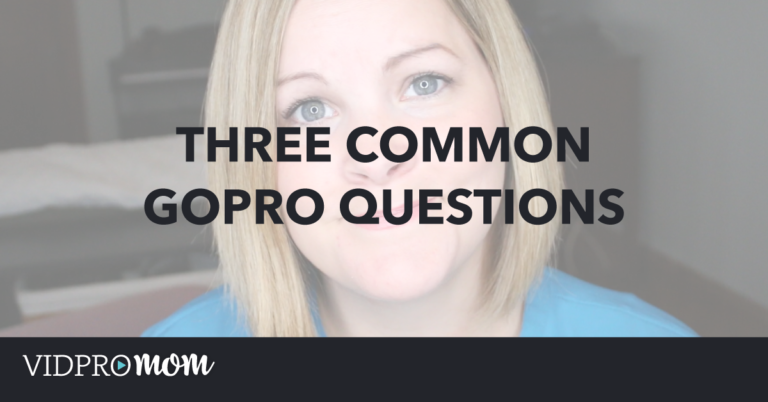Curious about how to connect your GoPro Hero to your iPhone so you can use the GoPro app? The instructions for how to connect GoPro to iPhone are detailed below!
Some product links in this post are affiliate links, and VidProMom will be compensated when you make a purchase by clicking our links. Read my disclosure policy here.
Connect GoPro to iPhone
Today, I’m going to show you how to connect your phone to your camera over WiFi using the GoPro app. I highly recommend using this app! It’s really great to go through all your camera settings and just see what’s available to you. Below are your 5 easy-to-follow steps on how to connect GoPro to iPhone.

Step 1: Download the Capture App
In order to connect GoPro to iPhone, download the app from your App Store and have your camera charged. We don’t want your camera battery drained during the process.
Throughout the process, both the GoPro App and the camera should be able to walk you through every single step but we will go through it together in the post.
Related: How to Use Your Apple Watch to Control Your GoPro
Step 2: Login to your GoPro.com account
Once you’re done downloading, open the app and start the process. You may need to log in to your GoPro.com account when you first open the GoPro App. If you don’t have a free user account with GoPro.com yet, simply create one – it’s quick and easy.
Step 3: Setting up your GoPro
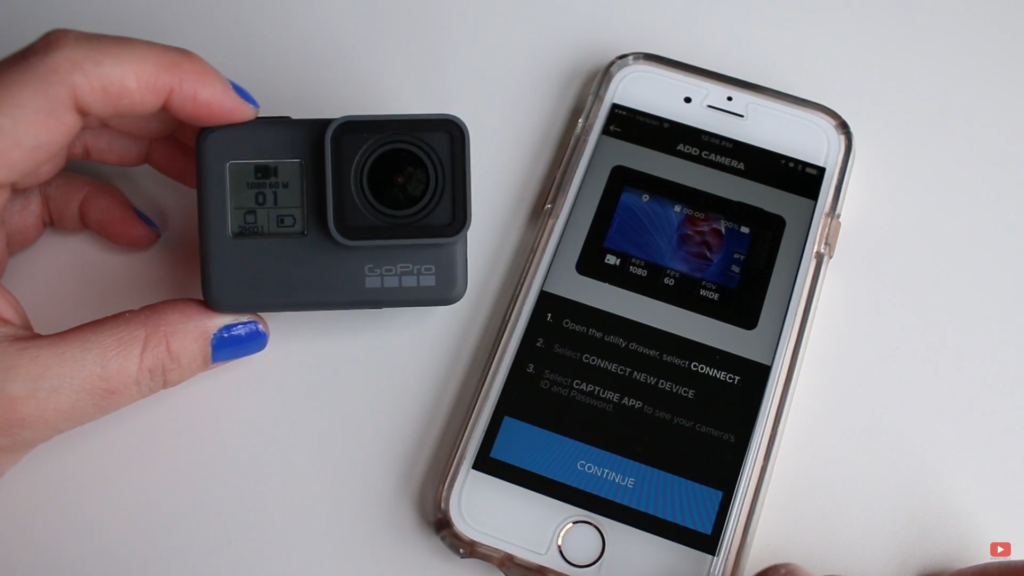
The app should tell you to turn on your camera. Simply press the mode button on the side and hit the “my camera is on” button on your phone. The app will then instruct you to open your camera’s utility drawer. Once you’ve done that, just select “connect” on both the app and the camera.
Utility drawer is the main menu you get when you swipe down from the top of your GoPro camera display. Once you’re at the utility drawer screen, select connect and choose “connect new device”. Then, select Capture App since that’s what you’re trying to connect to.
Step 4: Setting up your iPhone
Once you do that, it will tell you to return to your phone and follow the directions that are on there. On the Capture App, hit continue and follow the new instructions that will be provided for you.
You’ll then have to open your settings and go to WiFi, find the camera name from the list of WiFi signals, and entire the password that shows up on the camera.
As soon switch back to the Capture App on your phone, you should get a blue circle with the checkmark letting you know that the connection is complete and successful.
Step 5: Pairing GoPro and Capture app via Bluetooth
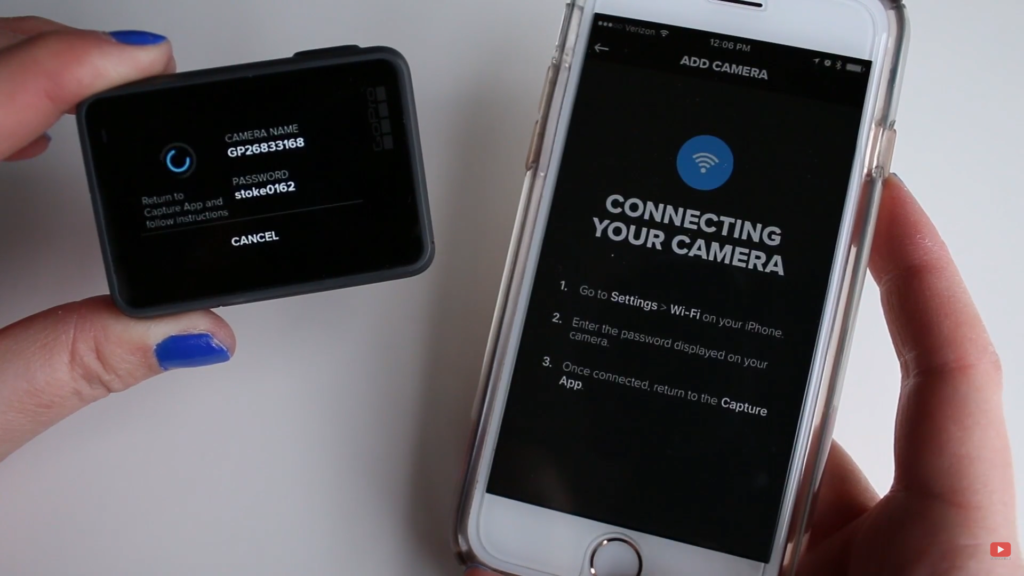
Another way to connect GoPro to iPhone is via Bluetooth. Once successfully connected via WiFi, your phone would ask you if you want to connect using Bluetooth. Bluetooth helps you save up on your on the battery life of the GoPro, unlike the older GoPro models where you had to leave the WiFi on if you want to be able to turn the camera on using the app.
Therefore, make sure to complete pairing your camera via Bluetooth as well. Just continue and select pair on your phone. Doing so will really drain the camera’s battery life. Plus, you don’t have to have a WiFi if your camera and phone are paired via Bluetooth.
Congratulations, you’re able to connect your GoPro to your iPhone! Now you can control your camera using your phone and go through all the settings. It’s a really handy way to use your GoPro.
Related: How to Edit GoPro Videos in Your iPhone or iPad