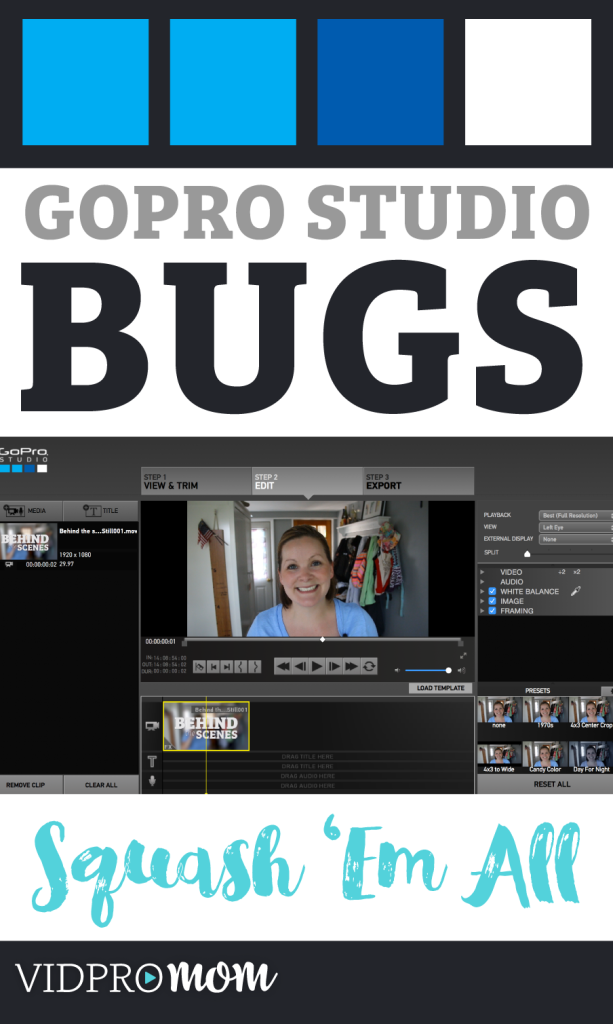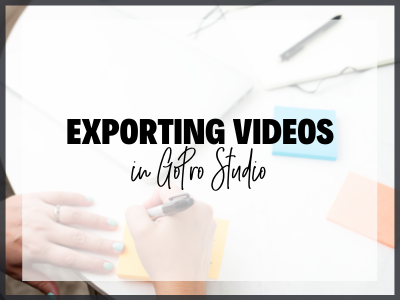GoPro Studio is the free video editing software that GoPro puts out. It’s very beginner, and GoPro is always making updates to it (that’s a good thing!). But I always get questions about why it crashes, or why it doesn’t do what it’s supposed to do. And I see tons of comments around the web complaining of GoPro Studio bugs.
If you have problems with GoPro Studio, here are a few things you can do that will FOR SURE squash the bugs…
Some product links in this post are affiliate links, and VidProMom will be compensated when you make a purchase by clicking our links. Read my disclosure policy here.
Squash GoPro Studio Bugs
First of all, when you do get that annoying message that your GoPro Software is out of date, and it asks you if you want to update, SAY YES. Software updates are important (in any program) because they fix BUGS and fix potential security issues. Need I say more?
Secondly, check your computer’s innards compared to the requirements for the software. Maybe your machine just isn’t up to par.
Third, try turning your computer off and back on again. This can sometimes be the magical solution to wonky behavior.
And last, if GoPro Studio just isn’t working for you or your computer… use another program. Seriously – just dump it. You can edit GoPro videos in almost any video editor out there. I use GoPro Studio for some things, other times I might use iMovie (rarely) or Adobe Premiere Elements, or my favorite, Adobe Premiere Pro. Check my list of GoPro software to see if there’s one you want to try out.
Related: What Happened to GoPro Studio?
VIDEO: GoPro Studio Bugs? Squash ‘Em!