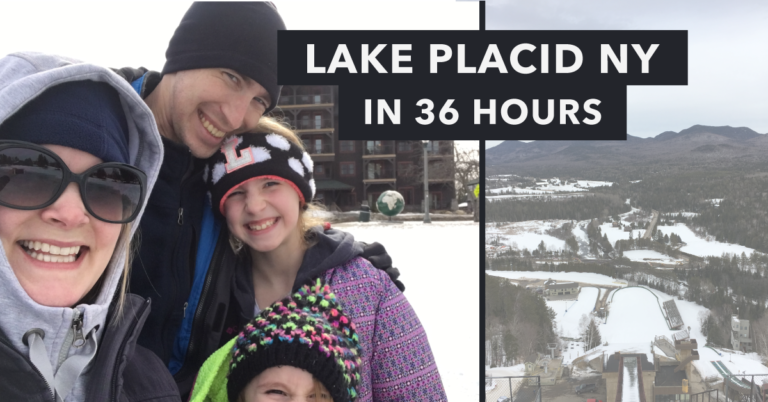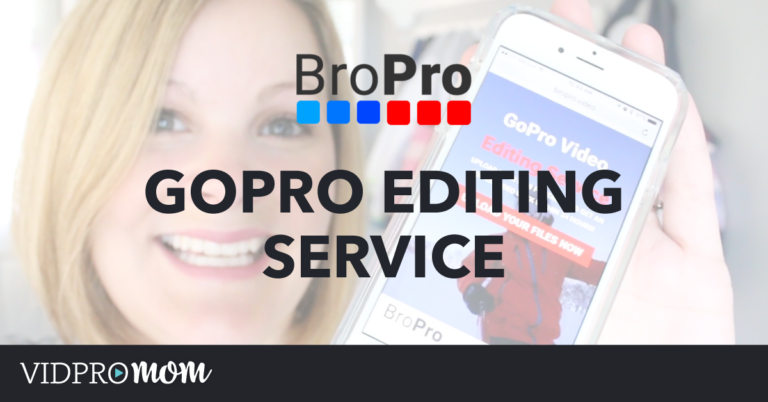Someone asked me how to detach the audio of your GoPro video using GoPro studio. In this blog, I will guide you on how to do that edit, but there’s a certain twist!
Some product links in this post are affiliate links, and VidProMom will be compensated when you make a purchase by clicking our links. Read my disclosure policy here.
How to Detach Audio in GoPro Studio
Kids, I think it’s time to have a little chat about GoPro Studio.
The truth is: GoPro Studio is pretty limited, as far as editing awesome home movies are concerned. It’s great to start out with, to learn what editing video is all about, and to edit your GoPro footage.
However, this software lacks some pretty basic editing functionalities. Even the stuff that is not even super complicated. Some of those you would (and should) want to do with your home movies.
So what prompted this chat?
Well, Dennis asked this question on my VidProMom Facebook page a few days ago:
Thanks for your videos. I just started playing with GoPro Studios and made my first edit yesterday!
I have a question. How do I keep the sound from the 1st clip throughout the entire video (it has multiple cuts taken with 2 different cameras)? It was my daughter’s piano recital.
And this is a great question. It’s not a complicated edit. It makes total sense! But it’s a no-go for GoPro Studio.
In this week’s video I tell you a little bit about which programs you can do this edit in, PLUS one that I’m going to start using so I can teach ya’ll how to kick your family vids up a notch or ten.
Related: The GoPro Microphone App


![Do You Need a Polarizing or ND Filter for Your GoPro? [PolarPro Filters Review]](https://vidprohero.com/wp-content/uploads/2021/03/Blog-Image-Do-You-Need-a-Filter-for-Your-GoPro-768x402.png)