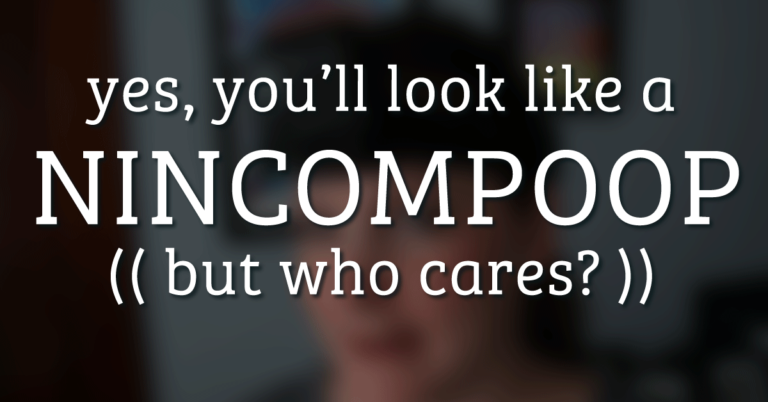Before, I have shown you how to import still photos into GoPro Studio without it getting all weird and thinking you’re trying to create a Time-Lapse movie. GoPro Studio can be wonky like that. Now, let’s do the opposite. Let’s save a still image from your video so that you can have it as a single photo in GoPro Studio.
Some product links in this post are affiliate links, and VidProMom will be compensated when you make a purchase by clicking our links. Read my disclosure policy here.
How To Save a Still Image from Video in GoPro Studio
This might be the quickest GoPro Studio tip of all time… it’s super simple.
I used to think the only way to do this was to take a screenshot of my screen with the frame I want to save as an image. But that doesn’t offer the best results. For the most part, it ends up being a low-quality image instead of being the same resolution as it was in the video.
Related: Why Does GoPro Studio Crashes and How to Fix it?
I figured out that it’s actually really easy to do this! First of all, you need to be in the Editing portion of GoPro Studio. It won’t work in the Import Stage. You must be in stage 2.
Put your scrubber bar on the exact frame that you want to save as a still image. Then go up to the menu and select “Share”, then Save as Image. There you have it, a still image from your video in GoPro Studio! Easy-peasy, right?
VIDEO: Still Photos in GoPro Studios
Related: GoPro Studio Download
If you’re on Pinterest, would you mind pinning this post?